Augment your reality in three easy steps.
-

Scan the QR code or click the URL.
Use your phone app to scan a QR code and tap the yellow prompt or click on a project link to open the project in browser. For best experience, use on wifi and download the free Adobe Aero app.
-
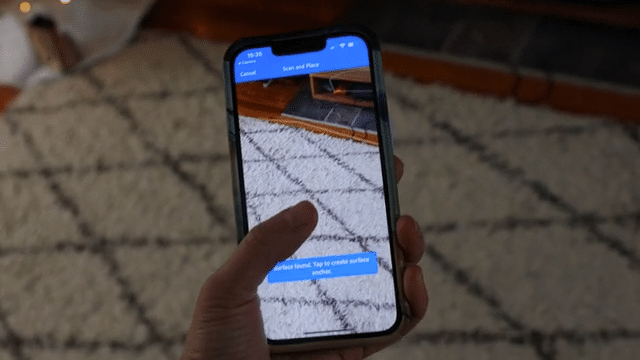
Pan and tap to anchor the project.
Slowly pan around the surface to create a stage for viewing. A stage will be horizontal or vertical, project dependent. Doors, floors, or tables clear of debris are perfect spaces. Once the project is loaded, tap the screen to anchor the project in your space.
-
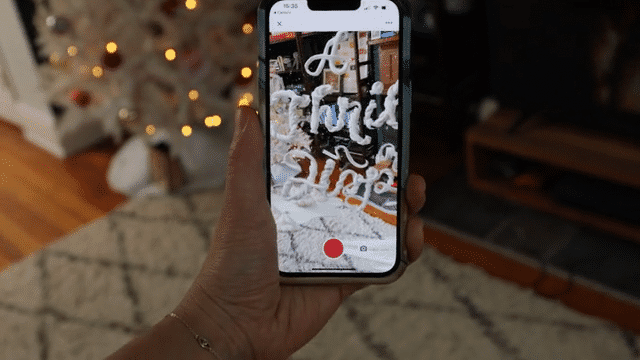
Explore and enjoy.
And you’re free to move about the project! Tap to explore animations and hidden URLs. Capture what you find using the camera feature for social media-ready videos and photos. Take projects on the go and enjoy in new locations!
Device Restrictions and Requirements (ultimate cosmic power,
itty bitty living space)
Supported devices for Adobe Aero mobile (iOS) // iPhone X and above, iPad 8th generation and above,
iPad mini 5th generation and above, iPad Air 3rd generation and above, iPad Pro 2nd generation and above
Supported devices for Adobe Aero mobile (Android) // Samsung Galaxy S21, Samsung Galaxy S20, Samsung Galaxy S10+, Pixel 4XL
*Devices with Exynos chipsets are not supported at this time.

